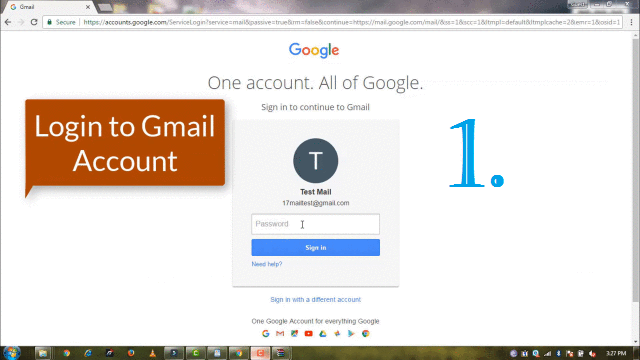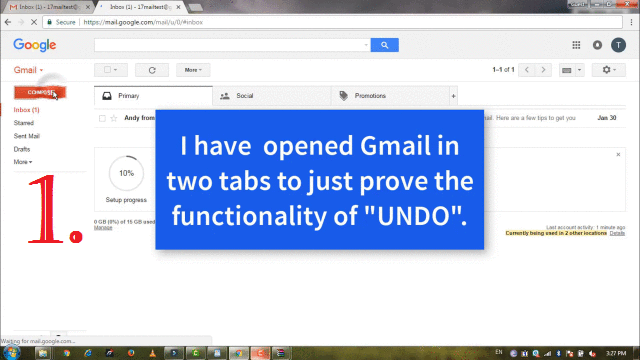Gmail is free, having simplest User Interface, easy to use, an email service developed by Google. Gmail is the most popular Email service used by people of all over the world.
Sometimes It happens that, at the time of composing mail, we forget to Attach a File or not completed our mail and by mistake, we clicked on Send Button.
In these cases, once you have sent an E-mail, there is no Wayback to undo it by default. But, Gmail is providing a feature using which you will get an option to undo or revert the sent mail within 30 Seconds after clicking on “Send button”.
❥ Also Get It: How To Track/Find Your Lost Mobile Phone – In 30 Seconds
❥ Check it Out: Greenify- An Ultimate RAM Booster & Battery Saver App for All Mobile Users
❥ Must Read/Watch: 4 Different Ways to Transfer Files B/w PC & Mobile Devices
So, Here we will discuss following points:
- Setting for UNDO Mail in Gmail
- Live Testing of UNDO Feature
You may also Watch Complete video Tutorial:
1. Setting for UNDO Mail-In Gmail
Step 1. Login to your Gmail account.
Step 2. Click on the “Gear” Icon on the Top Right side, as shown in Image No.2 of Below GIF Image and Go to “Settings”.
Step 3. In Settings, you will see many Tabs, Just go to First Tab: “General” and scroll down to “Undo Send” option.
Step 4. In this “Select” the Tick box for “Enable Undo Send” and Set Cancellation period as “30 Seconds” maximum.
Step 5. In last, Scroll Down and click on “Save Changes” button to make it in effect.
2. LIVE Testing of ‘UNDO Feature”
Step 1. For testing purpose, Here we are composing an e-mail with a short message “This is a Test Mail” and Subject “Hello” and send to yourself.
Step 2. As soon as you click on the send button, on the top of the web page below of Search Bar, you will be shown a message with two links – Your message has been sent. “Undo” “View Message”, as shown in Image no. 4 of Below GIF Image.
Step 3. In Inbox Section we can see the same mail, we have received. Now just Click on “Undo” link, which will be available until 30 Seconds.
Step 4. As soon as you click on “Undo”, you will be shown a message “Sending has been Undone”.
✔Don’t Miss It: How To Book Tatkal Ticket on IRCTC Within 30 Seconds