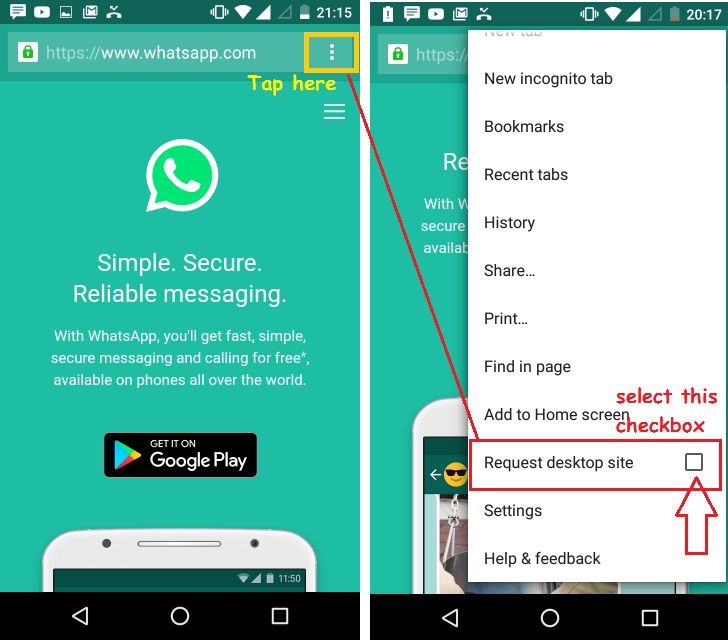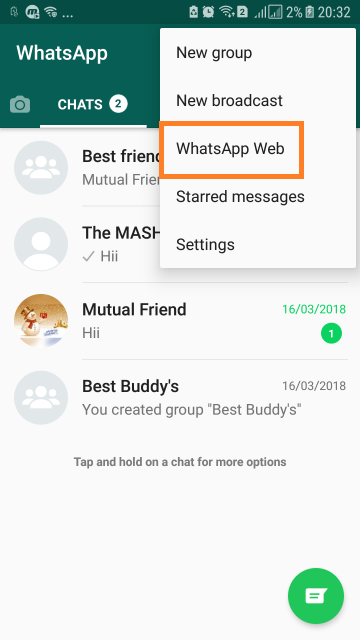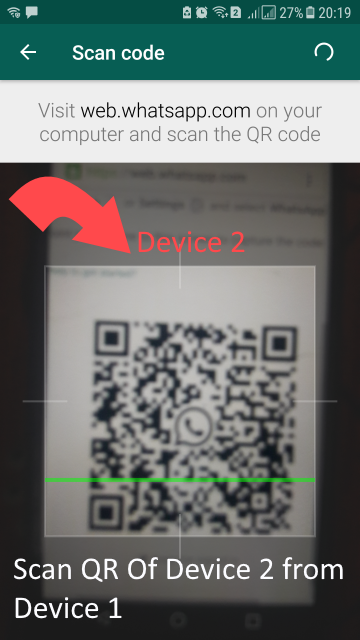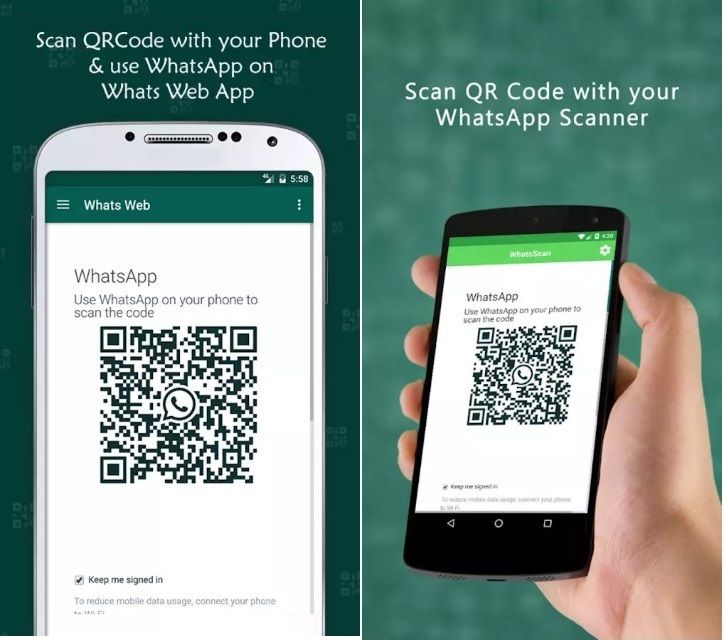Let’s consider the situation, you have two smartphones and you want to use Your one WhatsApp Account on both smartphones. By default, you can activate one WhatsApp account only on one device. If you try to activate it on another device, it will get automatically deactivated from the first device. So, Is there any solution to run one WhatsApp Account on two or more devices without rooting the smartphone?
Do You Know?
- [WhatsApp] Send Message Without Opening & Changing Last Seen
- Best Free Way To Transcribe Audio and Video Files To Text [Method-1]
YES, You can do it using the concept of ‘WhatsApp Web’. As you can also run two WhatsApp Account on a single device, Read Here. In this article, we will walk you through the ways to run your one WhatsApp account on two or more devices without rooting your device, on Both Desktop as well as Smartphone. Let’s See how?
Run One WhatsApp Account on Two or More Devices
Here we consider both Desktop System (Windows, Mac OS) & Smartphone devices ( Android, iPhone). We will gonna use WhatsApp Web feature to make it possible to run your one WhatsApp on other devices at the same time. Let’s check out one by one and know how you can run or activate one WhatsApp account on multiple devices :
Here we are considering ‘Device1’ having our main WhatsApp Account and now we will run that WhatsApp Account on ‘Device2’. [Device2 refers: Android, iPhone, Desktop OS]
#1. On Smartphone Devices (Android, iPhone)
There are two ways to run your one WhatsApp account on another Android or iPhone device, using WhatsApp web.
#Method 1: Using Web Browser
Step 1: Open web browser (eg. Google Chrome) in your Device2 (Android, iPhone) and open web.whatsapp.com. it will automatically redirect you to ‘www.whatsapp.com’.
Now tap on ‘3 Vertical dot’ menu icon present on the right side of URL bar and select checkbox of ‘Request Desktop site’ option. It will take you to ‘web.whatsapp.com’ automatically.
Step 2: Now, open your main Whatsapp account on Device1–> Go to ‘3 Vertical dots’ Menu icon –> tap on ‘WhatsApp Web’.
Step 3: It will open the scanning window [on Device one], Now just scan the QR Code shown on the browser of Device2 from Device1. That’s it, on your Device 2, you can see Whatsapp screen of your main WhatsApp account of Device1. From here you can also control your WhatsApp account.
Note: To work WhatsApp account on Both devices, both devices must be connected with an active internet connection.
Also Read: How To Download Shutterstock Images Free Without Watermark
#Method 2: Using a WhatScan App
You can also use any WhatsScan App to run WhatsApp account separately. one of the Best App for this purpose is: WhatScan++ 2018 .
Just Open Google Play Store on your Device2 and Install WhatScan++ 2018 App. On the welcome screen of this App, you will get ‘QR Code’ to scan, Scan it from your Device1 WhatsApp Web and you will get your main WhatsApp account on Device2. That’s It !!!
Related: 5 Best Free Software “PDF To Word” Converter [ METHOD-2]
#2. On Windows/Mac OS
If you want to run your WhatsApp Account on your Desktop Computer (Windows OS, Mac OS) then you can also do it in two Ways:
#Method 1: Using Web Browser
#Method 2: Using WhatsApp Application Software
As Browser is Platform Independent tool, you can run Whatsapp on any browser on any Operating System (Windows/Mac) by just visiting web.whatsapp.com. WhatsApp also provides Software applications for the various platform, you can download it from its official website and run your WhatsApp account in it also.
As we have already covered these, in our earlier article, how you can run WhatsApp on Windows / Mac OS, Click here to read the detailed guide.
So, Guys, now you can easily run or activate your one WhatsApp Account on multiple devices using the tricks explained above. If you face any difficulty, feel free to share us in the comment box. We will be happy to serve you more!!! You should also read this awesome trick:
Create WhatsApp Account Without Phone Number | SIM Card