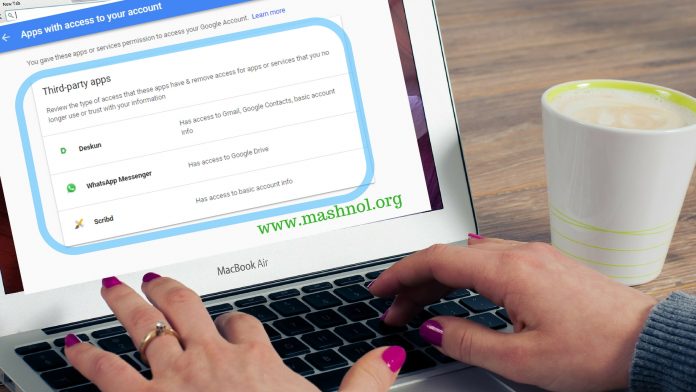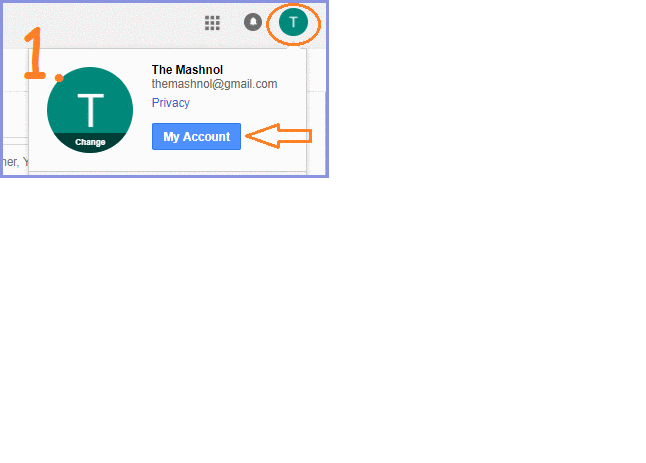Whenever we use any third party application for performing a specific task in our Google Account, for ex: Block Email Tracking In Gmail or Sign up on any website/App with our Google Account, they ask to authorize them to access your Account data. we even do not remember, how many apps are authorized and connected to our Google Account, am I right?
Also Read: How To Import All Your Facebook Contacts Into Gmail
Even if we are no more taking services from these authorized apps, these authorized apps continue to access our Google Account Data, until you manually revoke access or remove such application from your Google Account. This happens with all of us. So, let’s see how we can see the connected App to our Google Account & how we can revoke access from these apps?
See Connected Apps to Your Google Account
All the connected apps to your Google account can be seen from your Account Settings. You may click here “Google Account Settings” to get it directly or follow the steps explained below:
Step 1: Login to your Google Account with Gmail. Click on your name icon appearing on the Top-Right corner –> Click on “My Account”.
Step 2: A new tab, In “Sign In & security” column go to “Apps With account access” option. It will expand all details within this and click on “Manage Apps” link as shown in Image no. 3 of GIF Image given below:
Step 3: Here you got the list of all apps connected to your Google Account. You can also check the which data is being accessed by these apps.
Revoke Access or Remove Application From Google Account
To revoke access from any listed app- first, select any listed app and click on Remove Access button and click on “OK”. That’sIt.
So it is a good idea to remove apps that are no longer useful for you to secure your data. If you Like this Article and want to get More Latest Tricks & Tips, Be Connected with us by subscribing our YouTube Channel & Facebook Page. You would also like to know:
How To Read WhatsApp Message Deleted Using “Delete for Everyone” [2 Methods]