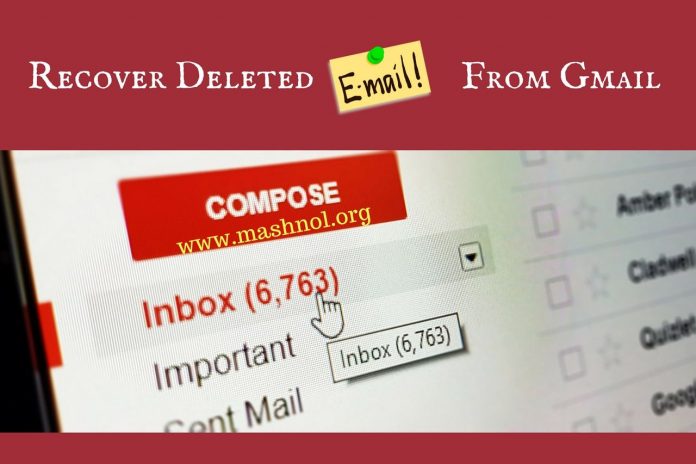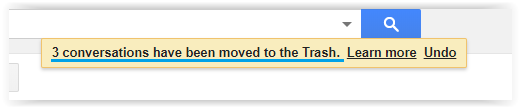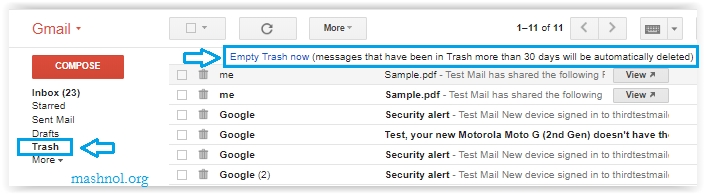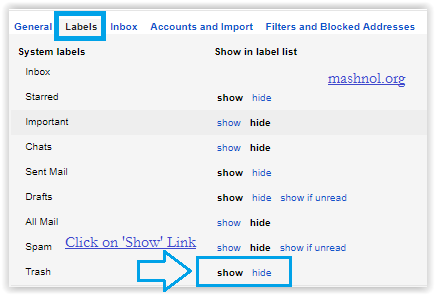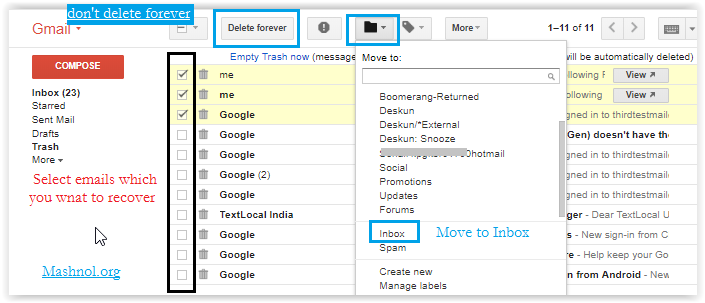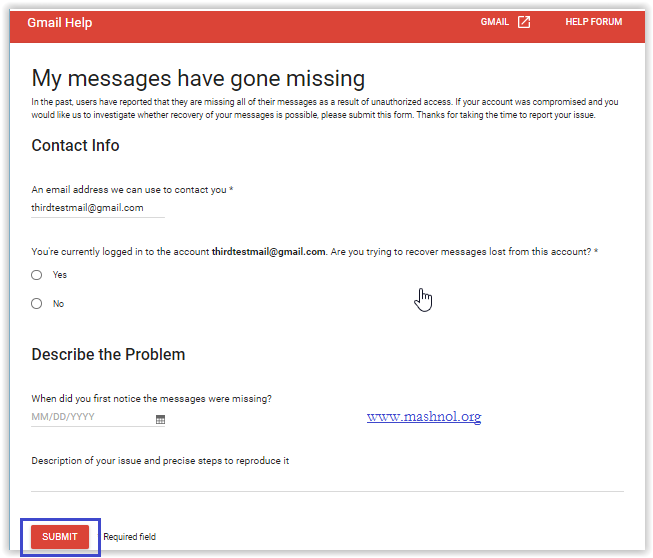Accidentally deleted your important emails from your Gmail Account? It can happen when you doing the mass deletion of emails or by mistake, you swipe in your Mobile device & get the alert as ’email deleted’ Or in another case, you are not getting your important email in Gmail, etc.
Top Tricks:
- How To Convert PDF to Word Using Google Drive [Method-3]
- How To Undo or Recall Sent Mail in GMAIL In 30 Seconds
Don’t worry, this mistake can be resolved and you can get all the emails deleted by you. Wondering How? There are plenty of ways to search Emails in Gmail and to recover deleted emails from Gmail there is a simple way around. Let’s see how?
Recommended: How To Track/Find Your Lost Mobile Phone – In 30 Seconds
How To Recover Deleted Emails from Gmail
Gmail has two layers of deleting emails:
- Deleting from Inbox or other folders -> Move to Trash/Bin Folder
- Deleting Forever from Trash/Bin Folder
If you have primarily deleted emails from Gmail – Inbox/Draft/Sent or any other folder, then all these emails will first get stored in ‘Trash/Bin’.
If you have deleted from Trash/Bin Folder then it is difficult to recover but there is a way you can try.
Let’s see step by step procedure in both cases to recover deleted emails from Gmail:
#1. Recover Deleted Emails from Trash or Bin
As explained above, if emails have been deleted from Gmail then it can be easily recovered from Trash/Bin within 30 days of deletion. As After 30 days, the email will be automatically deleted. Follow the simple steps give below:
Step 1: Login to your Gmail Account and search for ‘Trash/Bin’ link in left column.
Note: If you not getting ‘Trash/Bin’ in Left Column that means it is hidden. To get it appeared, Click on ‘Gear icon’ from the top right corner –> Go to ‘Settings’. Here Click on ‘Label’ Tab, Click on ‘Show’ Link next to ‘Trash/Bin’.
Step 2: In Trash/Bin, you will get all the deleted emails. Select the emails that you want to recover –> Click on ‘Move To’ icon from the Top bar –> and select the Label, where these selected email will be moved.
Now you have successfully recovered the deleted emails.
Also Read: Best Way To Send Message On Facebook Without Messenger [Android/iPhone]
#2. Recover Permanently Deleted Emails from Trash/Bin
In Trash/Bin, you will get ‘Delete Forever’ Button [refer above Image] in the top bar, if you have manually deleted emails forever through this button, then it will be very difficult to recover these deleted emails.
It this has happened, then you can request to Gmail Support Team through ‘Missing email Web Page’ link to recover the deleted or missed emails/messages from your Gmail Account.
Just fill out the form with required details like email account from which you want to recover emails etc. and click on ‘Submit’ button. Actually, this service is in cases where you have lost your emails due to unauthorized access or your Gmail account is compromised. Give it a try!
Bonus: Trash or Bin are the same things in Gmail. The name showing in your Gmail Account depends on the selected language. If you account language is ‘English (US)’ then you will see ‘Trash’ & if ‘English (UK)’ then you will see ‘Bin’. You can change your Gmail account language through ‘Gear icon ‘ –> Settings –> General –> Language.
That’s all about how you can recover deleted emails from your Gmail account. In case you have permanently deleted from Trash folder then you may request ‘Gmail Support’ to recover deleted emails for you.
You should also read this awesome trick: Click Here
Email Tracking With Gmail: Know The Exact Time of Reading Email