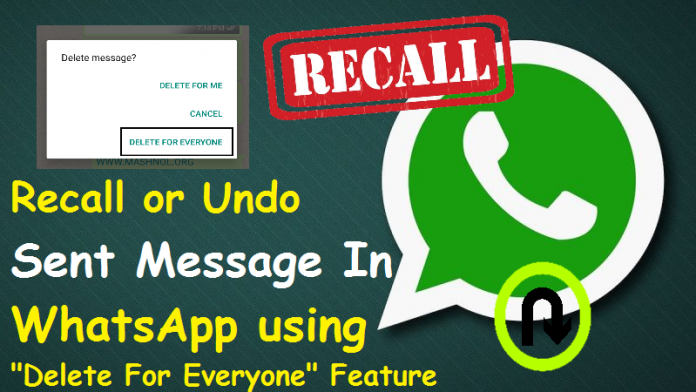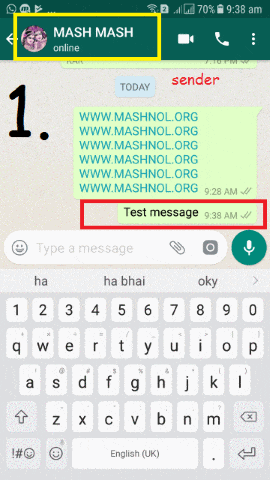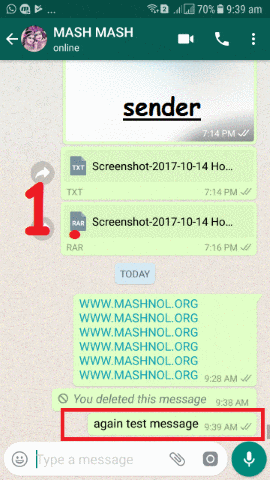Whatsapp has rolled out its most awaited feature of recalling of sent messages for all the platforms viz: Android, iPhone, Windows, Desktop. This feature comes up with “Delete for everyone” option in the “delete” option whenever you want to delete a message in any chat box. This feature will give you an option to correct your mistake and save you from embarrassing & awkward situations.
Also Read:
- How To Read WhatsApp Message Deleted Using “Delete for Everyone” [2 Methods]
- How To Hide WhatsApp Profile Picture & Status From Any One
- How To Run WhatsApp In Windows PC Using Browser & Application
We frequently used WhatsApp to send messages to an individual chat or in a WhatsApp Group. If by mistake you send any message in other chat, till now you have not such option to recall it. If you also face this situation, you gonna love this awesome feature. Let’s see how we can use this “Delete for everyone” feature.
RECALL / UNDO SENT MESSAGE IN WHATSAPP
To get this feature, you must have updated WhatsApp in your device. Also, the recipient must have updated WhatsApp to allow you to use this feature. You can un-send or recall the sent message within 68 Minutes and 16 Seconds (earlier it was 7 min) of sending it. After 68 Minutes and 16 Seconds, you will have no longer control over the sent message.
To delete the sent message, just hold it, a bar will appear on the top, Tap on “Delete” icon, it will give you options to “Delete for Me” and “Delete For Everyone”. Now, Tap on “Delete for Everyone” to delete it from receipted inbox too, as shown in below GIF Image.
To delete the sent message only from you Chat Inbox, as till now we do, Tap on “Delete for Me”. It will not delete the message from the recipient Chatbox, as shown in GIF Image shown below.
That’s It!!! It will be the best rolled out feature of the year. Use it and enjoy. If you like this article & want to share your valuable opinion & suggestions, then please leave your love in the comment section below. Want More Tricky Article or Tutorial, Be Connected with us by subscribing our YouTube Channel & Facebook Page. You would also like to know:
How To Find Archived (Hidden) Messages On WhatsApp