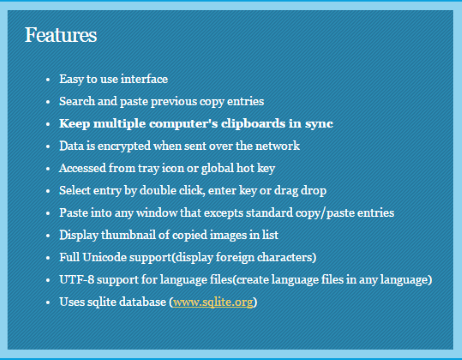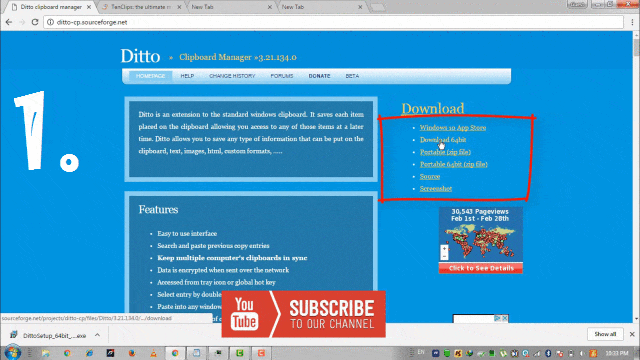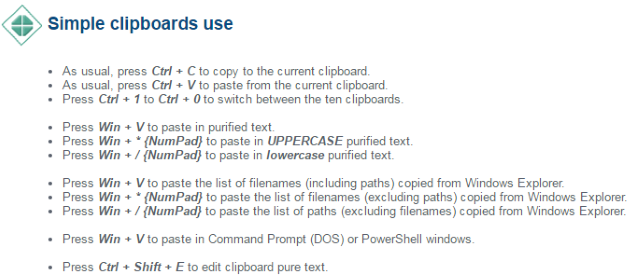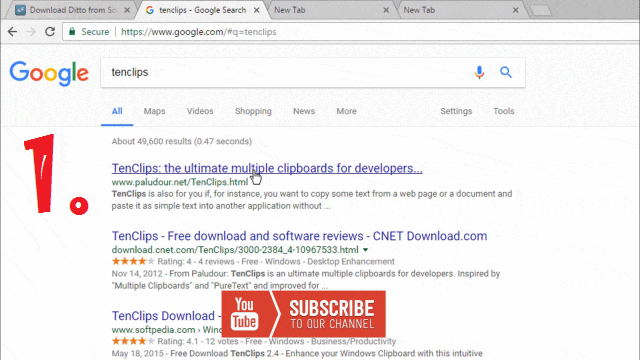In Windows, you can copy & paste a single item at a Time. Sometimes Copying & Pasting multiple items e.g. Text, Images of any other objects from a source location to destination location becomes a very tedious task.
Also Read/Watch: How To Block Email Tracking In Gmail [2017]
Also, Read/Watch: 4 Different Ways to Transfer Files B/w PC & Mobile Devices
How it will be good for us, if we can overcome this limitation of windows and can do multiple text Copy and Paste in a single shot using Clipboard Manager. It will save your time & effort whenever you want to do multiple tasks of copying & pasting.
Yes, It can be done with the help of some Clipboard Manager, which stores all the copied/cut items in Clipboard and gives you an option to paste any of the copied/cut items, anytime & anywhere, you want.
So, Let’s take a look some useful Windows Clipboard Utilities:
1. Ditto Clipboard Manager
2. Ten Clips
You may also Watch Step by Step Complete Video Tutorial
1. Ditto Clipboard Manager
This Clipboard Manager saves any type of information/item like text, custom formats, HTML, images etc, on the clipboard. It allows you to access any of those items at a later time. The best functionality of this utility is that even you restart your System, you would get all the copied items as it is, you leave it last. Let’s see It’s More Features:
Download link: Ditto Clipboard
2. Ten Clips

There is some limitation that you can keep up to 10 different objects. But you can easily switch among them.
Download Link: TenClips
Don’t Miss: How To Add/Change Facebook Status BACKGROUND Color