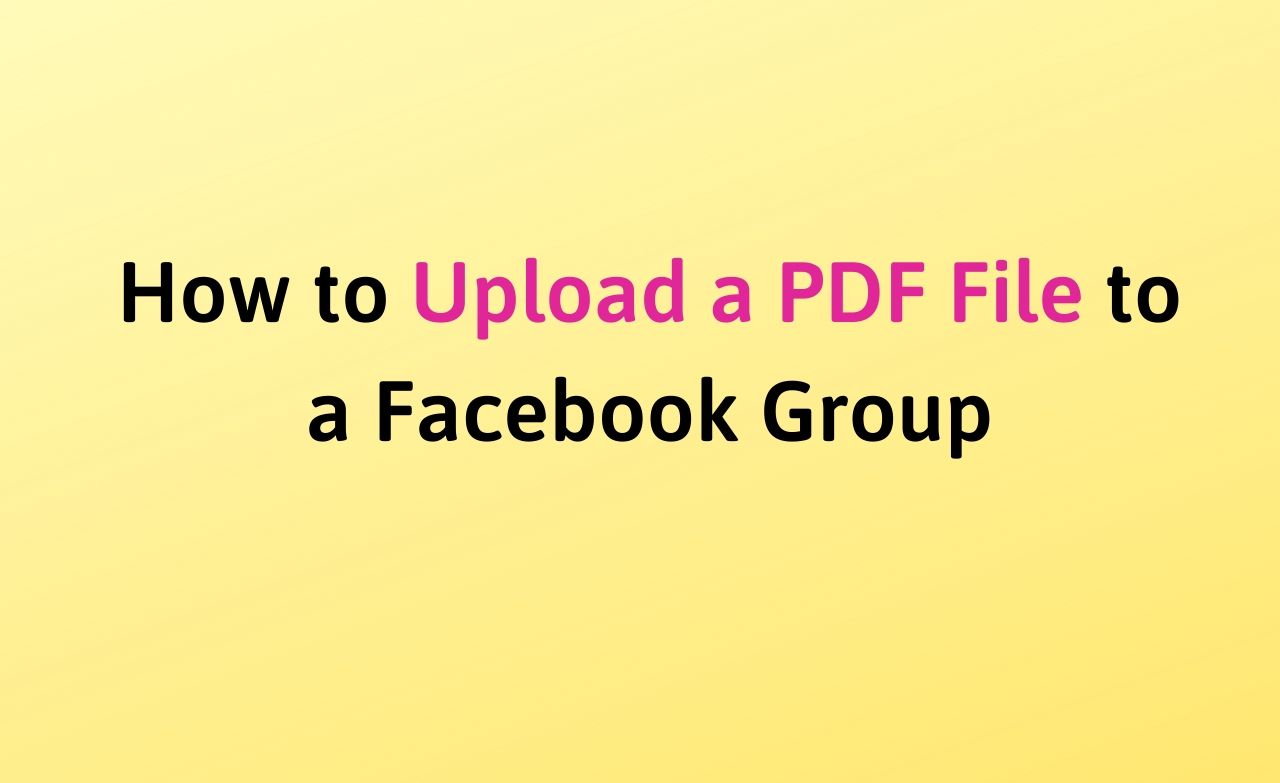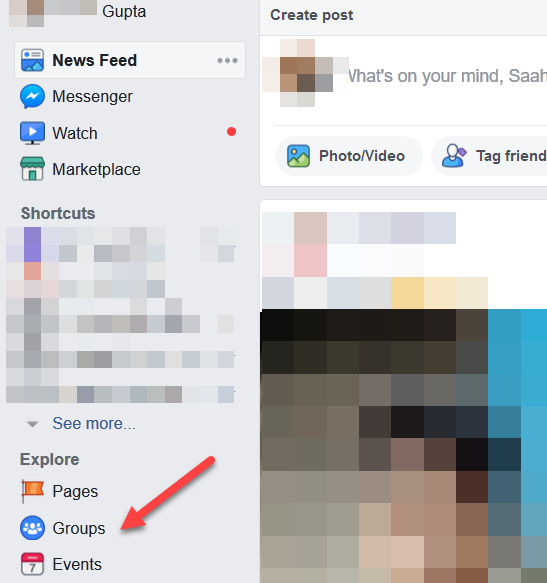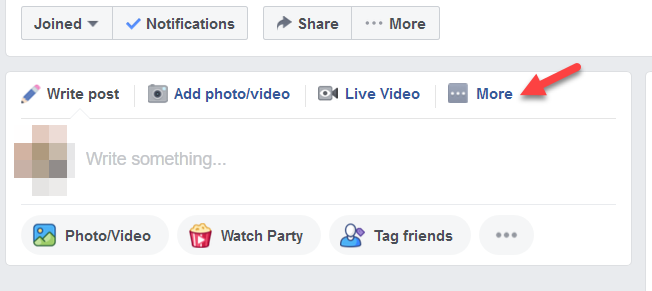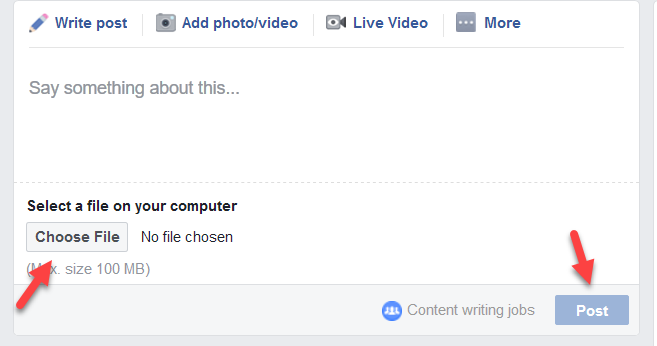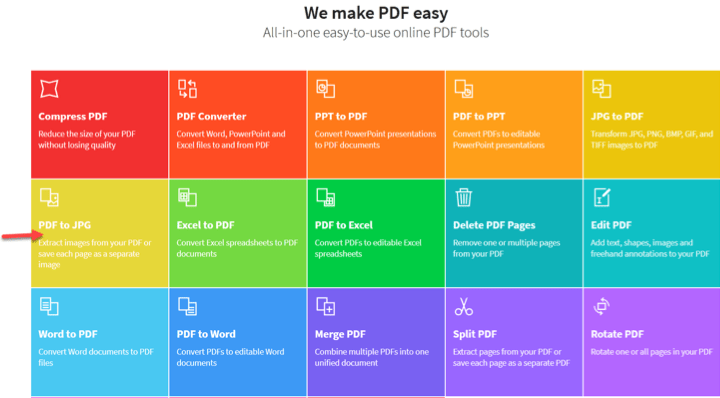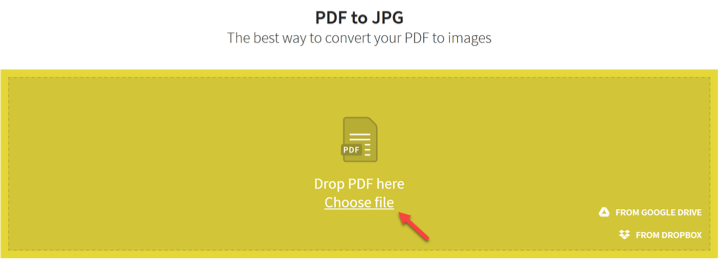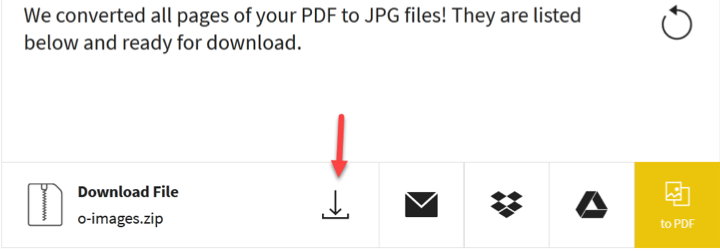There are two methods thorugh which you can upload a PDF File to a Facebook Group. Let’s check out in detail.
How to Upload a PDF File to a Facebook Group
You can directly share as file to any Facebook Group or you can share that file as an image, for this you have to convert it (PDF to any Image format).
Let’s check out both format one by one:-
Method 1: Share it in a Facebook Group
Step 1. Log in into your Facebook account on your desktop.
Step 2. Then locate “Group” under the heading Explore on the left sidebar.
Step 3. A page will open with all of your groups. Choose any one of your groups by clicking on it.
Step 4. The group will be opened, and if you scroll down a bit, you will see the option to post.
Step 5. On the right-hand side to this, you will notice “More” Click on it. A drop-down menu will open, click “Add file.”
Step 6. Then select the pdf file which you want to upload from your PC and then click “Post” to upload it on Facebook.
Note: You can use this method in the Facebook app as well.
Method 2: Convert the PDF file to an Image (JPG or PNG format)
Note: You can use any online or offline converter for the conversion, we will be using smallpdf.com for this method.
Step 1. Open Smallpdf.com on your desktop.
Step 2. Then choose “PDF to JPG” tab.
Step 3. You will see “Choose file” option in the middle of the page.
Step 4. Select the PDF from your desktop which you want to upload.
Step 5. The site will take a few minutes to extract and process it. Then download the converted file.
Step 6. Log in to your Facebook account. Now upload the image file as a post on the timeline or as a post in some group with ease.
That’s it.