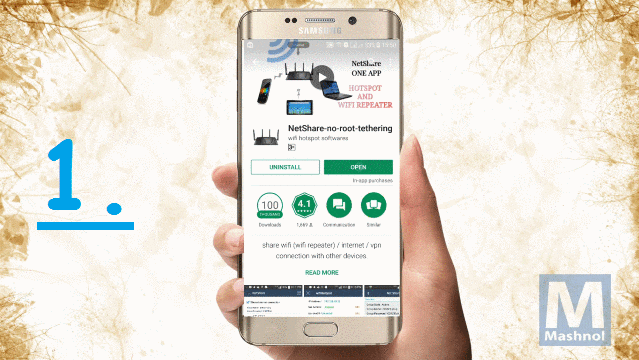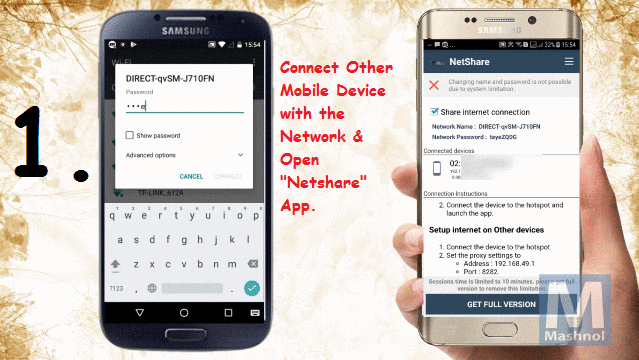In a Normal scenario, you can share the Internet connection from your device to other devices by creating WiFi Hotspot. But, What If, your device itself connected to a WiFi Network, for example, you are at Airport or Cafe where you have WiFi access only for a single device, and now you want to share internet from this device to another one?
Also Read:
For Desktop Computer we have already explained in our previous articles, how you can turn your PC into WiFi Hotspot. So, Here we will explain for Android Devices. Android Device or Smartphone cannot act as a WiFi Repeater but with some geeks, you can make your phone a WiFi Hotspot even without Root Access. Let’s See how?
Do You Know? How To Find WiFi Password On Windows 10/8/7 [All Saved Network]
HOW TO MAKE YOUR PHONE A WIFI HOTSPOT [NO ROOT]
With the help of “NetShare-NoRroot-Tethering” Android App, you can share connected WiFi Internet to other devices using WiFi direct without Root Access. This App works for Mac, Windows, Android, iOS and even with PS4. In this article, Let’s check out for Windows OS and Android Phone, one by one. Simple Steps are explained below OR Prefer To Watch Live Tutorial? Here You Go:
Related: How to See Saved WiFi Password in Android Device*[Non Rooted]*
(1) Share To Desktop Computer (Windows OS):
Step 1: First Download & Install NetShare-no-root-tethering from Google Play Store on your Android Device from which you want to share Internet.
Step 2: On the Landing page screen, select “Share WiFi Hotspot Network” and connect other devices with the hotspot created by this app using the “Network Name” & “Network Password” given. Now both the device are on the same network.
Step 3: In your Windows OS, Go to WiFi Icon on Tray Bar and connect to the Network created by this App. Now, you have to change the network proxy settings, for this just navigate to “Internet Options” from Control Panel.
Step 4: In the “Internet Properties” Window, Go to “Connections” –> “Lan Settings”. In Lan Settings, just enter the IP Address & Port given below of the “NetShare” App, as shown in Image no. 5 of GIF Image given below. Click on OK to complete the process. That’s It!!!
SEE ALSO: How To Connect To Locked WiFi Without Password [HACK]
(2) Share To Android Device:
Another Android device, to which you want to get Internet Access, just install “NetShare-no-root-tethering” App. Now, In this device connect to the Hotspot Network created by the provider with the Network Name & Password. Once Done, just open this App on your Android Device and it will show you “connected” message. That’s It.
NOTE: Free Version of this App comes with some restrictions. After a session time period of 10 minutes, it will stop working, you have to again create Network Workgroup for further access OR you may purchase it to remove this limitation.
You would also like to know:
How to Find Saved WiFi Password In Android Device [Rooted]*