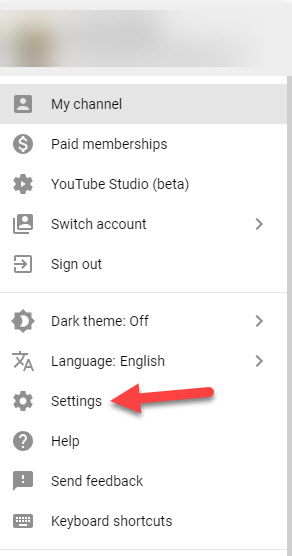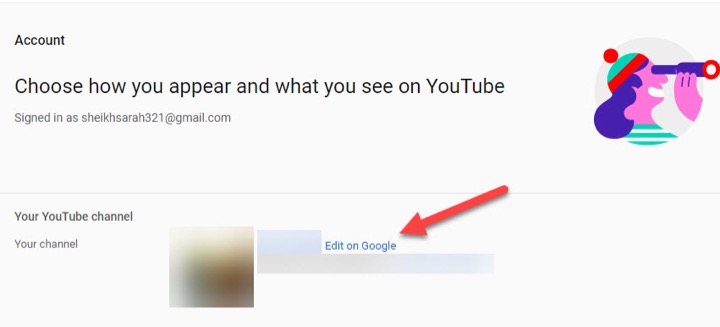How to Change YouTube Username
Let’s learn how to change youtube username.
Step 1. Go to the web browser and launch YouTube.
Step 2. Sign-in to your YouTube channel.
Step 3. When you sign-in click on your user image available at the top right corner of the page. As shown in the image below:
Read Also How to Log Out of Facebook
Step 4. It will open a drop-down menu.
Step 5. Then click on the Settings option from that list. Check the image below:
Step 6. It will direct you on the new page. From there click on “Edit on Google” option found at the YouTube channel section. As shown in the image below:
Read Also How to Ban Someone from Facebook Page
Step 7. It will load your account details on a new tab.
Step 8. From there you can make desired username changes.
Step 9. Now you enter a new username as desired by you found under your user image.
Read Also How to Open and access Gmail Contacts or Address Book
Step 10. As soon as you update YouTube username new YouTube channel name will reflect under “Display my name as” section.
Step 11. When you have added your new YouTube username, tap on “OK.”
Step 12. Lastly, Google will ask your permission whether you really want to change your YouTube account username. So, tap on the Change name button. As seen in the image below:
Read Also How to Open and access Gmail Contacts or Address Book
Step 13. That’s it your YouTube username is changed successfully.