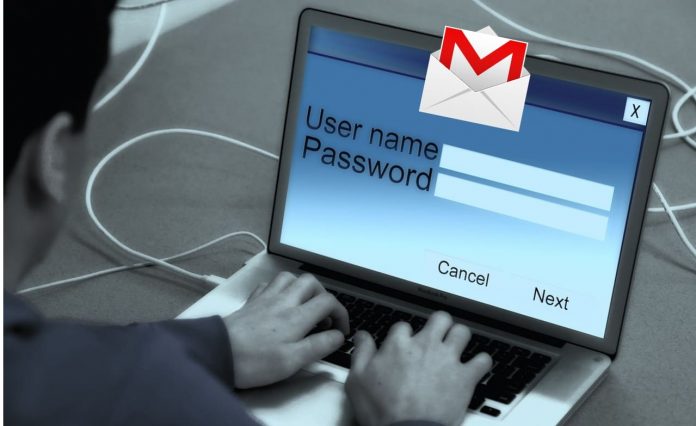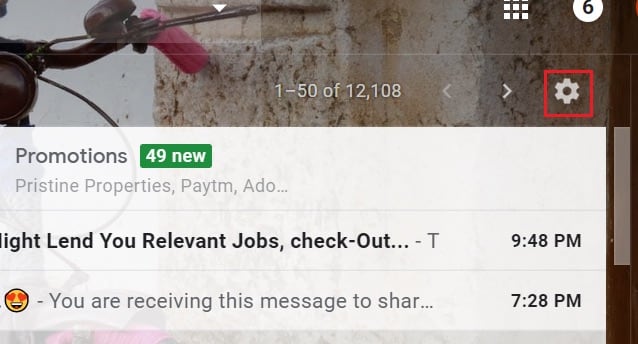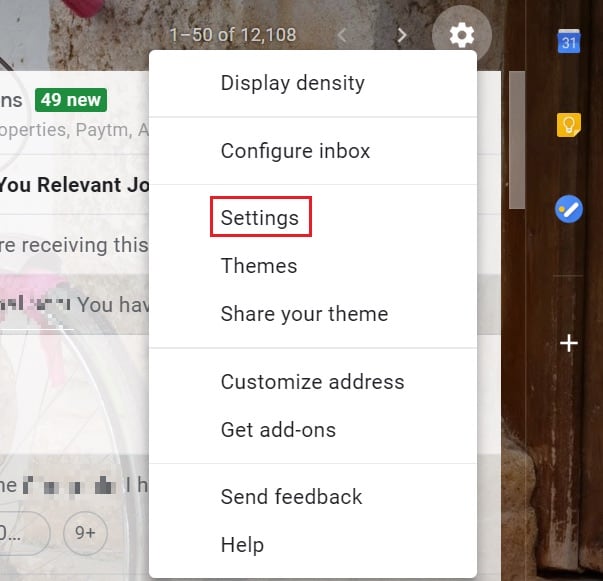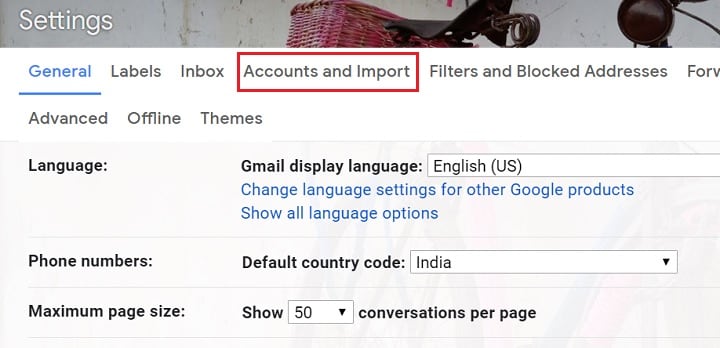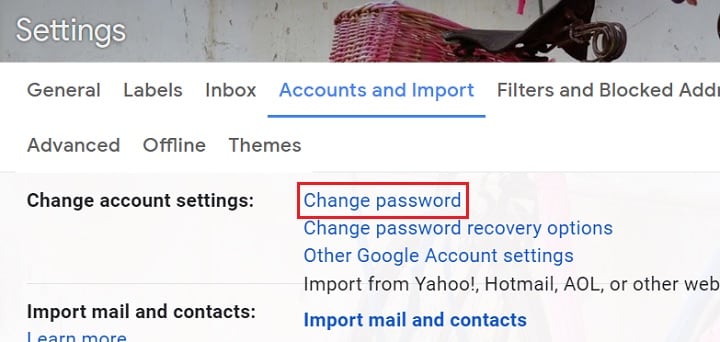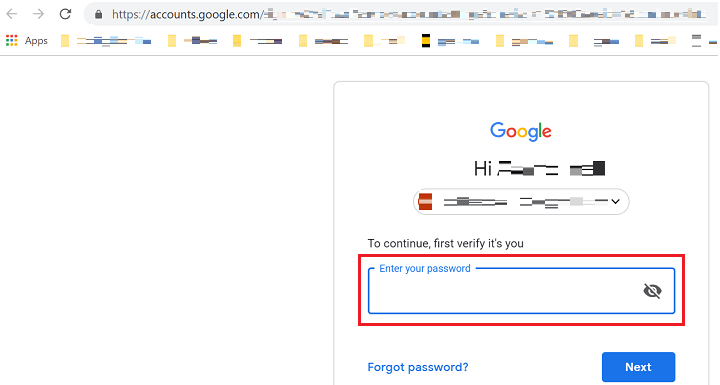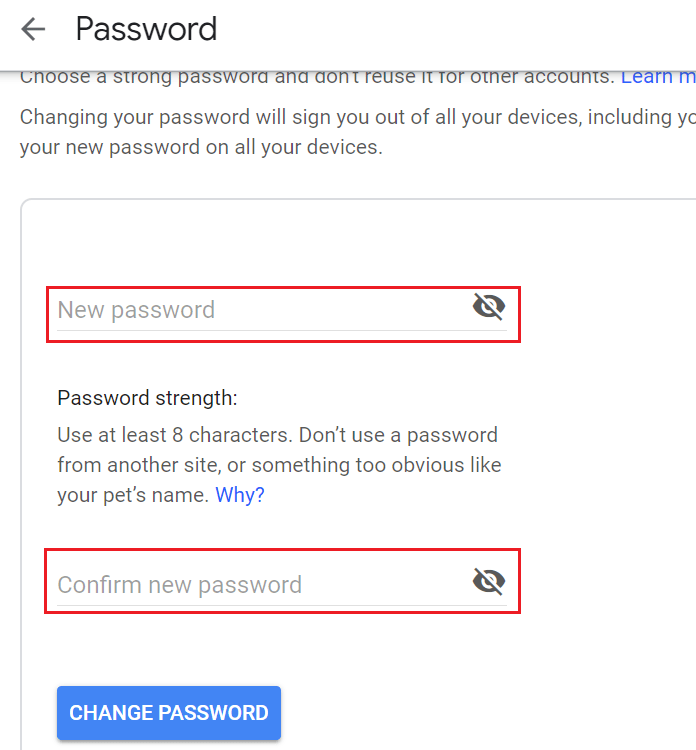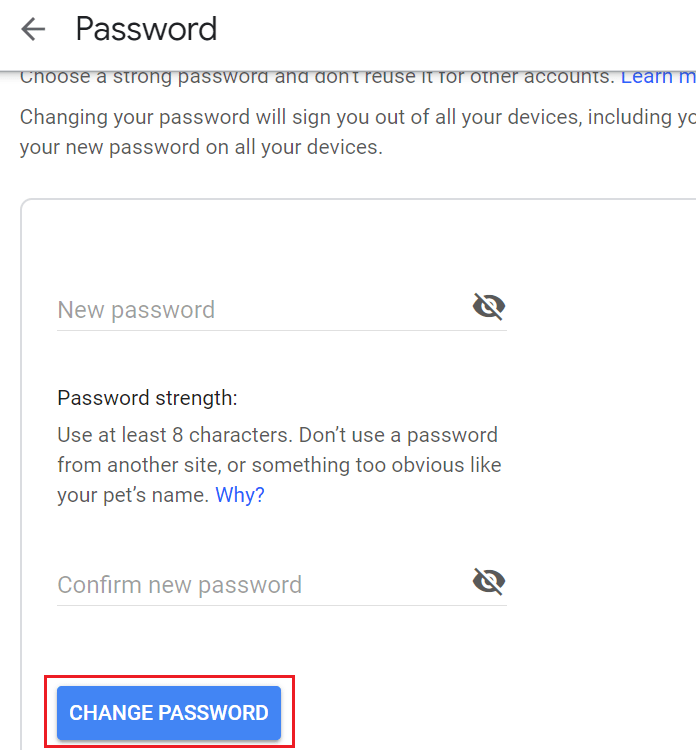You can easily change Gmail Password from your Account Settings. Let’s check out how to change Gmail Password?
How To Change Gmail Password
The steps are pretty simple and straightforward, just follow as given below
Step 1. To change Gmail password, login to your Gmail account.
Step 2. Click on the Settings button.
Step 3. Choose ‘Settings’ from the menu.
Step 4. Click on ‘Accounts and Import’ from the top horizontal pane.
Step 5. From the ‘Change accounts settings’ section, choose ‘Change password’ option.
Step 6. You’ll be redirected to a new page, that will ask for your current Gmail password for verification. This is a necessary step for password change for Gmail.
Step 7. If it passes the validation, you’ll be navigated to a new page where you need to enter a new password.
Step 8. Click on ‘Change Password’ button. This will update the Gmail password.
So simple, That’s it.