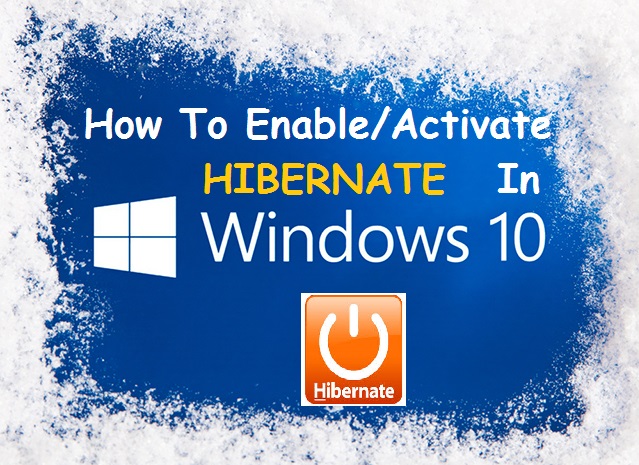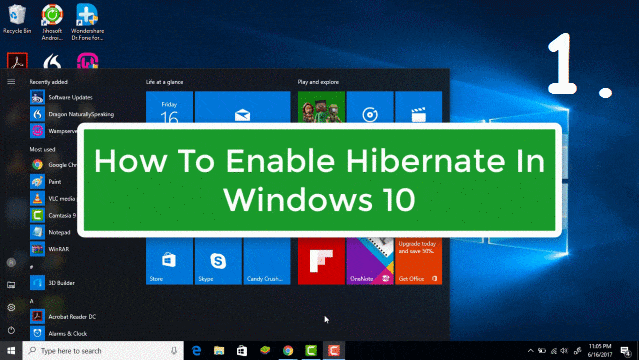In Power Menu of Windows 10, you will not get “Hibernate” Option by default. So, You have to “Enable Hibernate Windows 10”. “Hibernate” is a state which saves your system current status in hard disk instead of memory and turns off your system completely. Whenever you start your system, it will resume your system instantly, as it was left.
“Hibernate” consume less power than “Sleep” mode. “Sleep” mode saves your system status in memory and it will reinstate your system instantly. But it will consume more power than Hibernate mode.
1. Watch Live Video Tutorial
2. Enable Hibernate In Windows 10
- Also Read: How to Secure Facebook Account From Hackers – Must USE
- Also Read: 5 Best FREE Online Tools to Transcribe Audio To Text -2017 [ METHOD-3]
1. Watch Live Video Tutorial
Here just watch 1 Minute tutorial to understand the steps:-
Do you Know? How To Send Self-Destructive Message On WhatsApp [iPhone/Android]
2. Enable Hibernate In Windows 10
Steps are simple and straightforward, as given below:
Step 1: Just go to Search Bar and Search “Control Panel” and open it.
Step 2: Go to “Hardware and Sound”–> under “Power Options” click on “Change What the power buttons do” –> Now click on “Change settings that are currently unavailable”.
Step 3: Now select the “check box” of “Hibernate” in shutdown settings, as shown in Image No. 7 of above GIF Image and click on “save changes” button.
You may also like: How To Block Email Tracking In Gmail [2018]