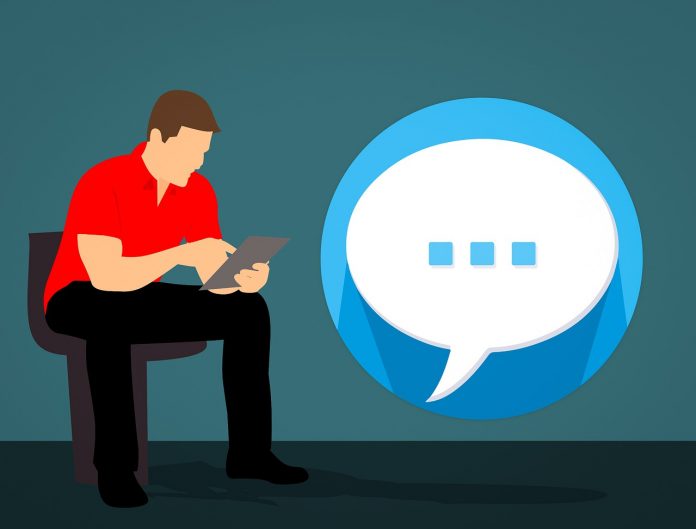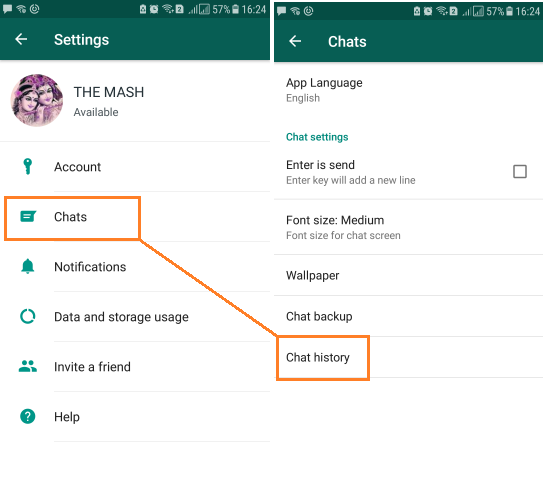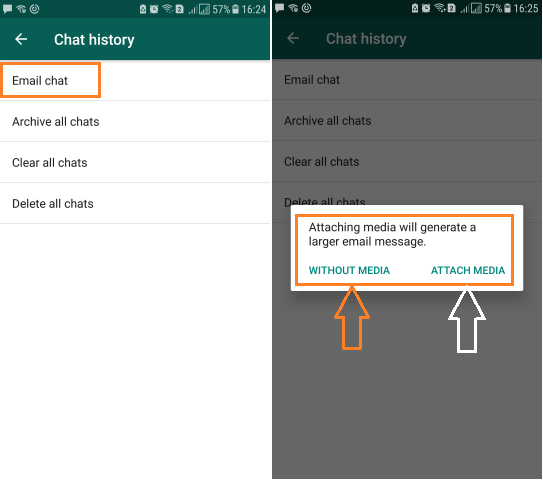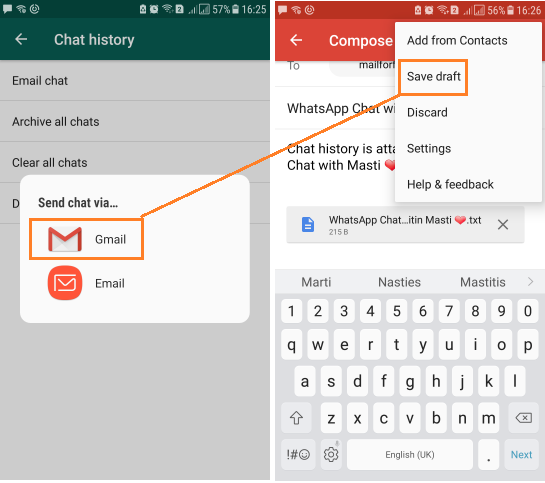Want to export/backup WhatsApp Chat in readable format? On WhatsApp you must get many messages from your friends and relatives. WhatsApp automatically creates a local backup on daily basis at 02:00 AM (Local Time). But this backup can’t be shared directly because this is not in readable format. So, how we can convert WhatsApp Chat Messages in Text (readable) Format?
Recommended:
- How To Convert WhatsApp Voice Messages into Text [Transcription]
- 2 Best Way to Download | Extract All WhatsApp Group Contacts
- How To Retrieve WhatsApp Deleted Messages On Android/iPhone
Yes, we can convert WhatsApp Chats or Conversations into a readable format without using any third party tool or extension, using ‘Email Chat’ Inbuilt feature. This is irrespective of any device, that means you can do this on any device (Android, iPhone, Windows) easily. Let’s see how to do it?
Do you know? How To Connect To Locked WiFi Without Password [HACK]
Convert WhatsApp Chat into Text Readable Format
Whatsapp gives you an option to email chat with or without media to anyone. Just We gonna use this facility and will get our WhatsApp Conversation or Chat into Text Format with timestamps. The steps are pretty simple and straightforward, as explained below:
Step 1: Open Your Whatsapp and go to “3 Vertical Dot” Menu icon –> Settings.
Step 2: Here just tap on “Chat” –> “Chat History” –> here you will get “Email Chat” option, go with this option.
Step 3: Now you have to choose any Chat which you want to convert to text format. It will give you further 2 option “Without Media” or “Attach Media”, choose any of them and go ahead.
Step 4: Now send this WhatsApp chat using “Gmail”. It will automatically compose a mail with WhatsApp Chat in the Attachment. If you want to send it to your another email id, then enter your that Email id otherwise you can just save this composed mail in the draft, going through “3 vertical dots” menu icon –> tap on “Save Draft”.
Step 5: Just open the “Draft” folder in Gmail and from here you can download or open this Chat file in Text format in your device editor or can transfer this file into Desktop System to save it. That’s It.
Also Read: How To Install Android Apps Not Available In Your Country
Now you know the simplest way to take our the Whole WhatsApp Conversation or Chat into Text format that can be easily shared with anybody. Like this article? Share with your friends and comment if you any query regarding this. We suggest you also read this awesome Trick if you don’t know:
How To Download Shutterstock Images Free Without Watermark