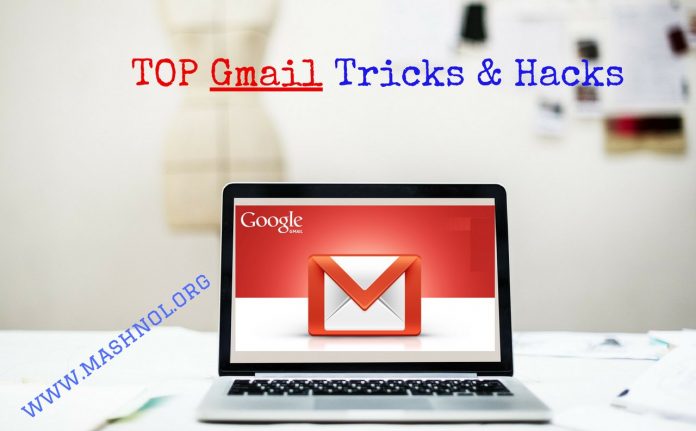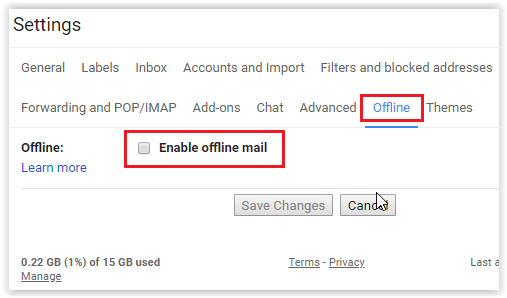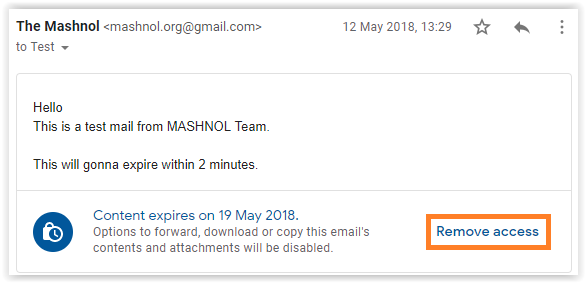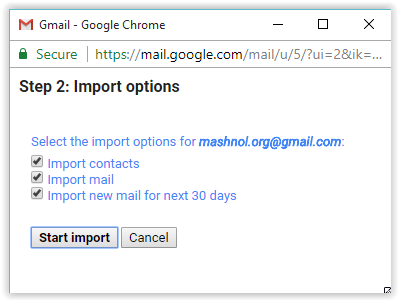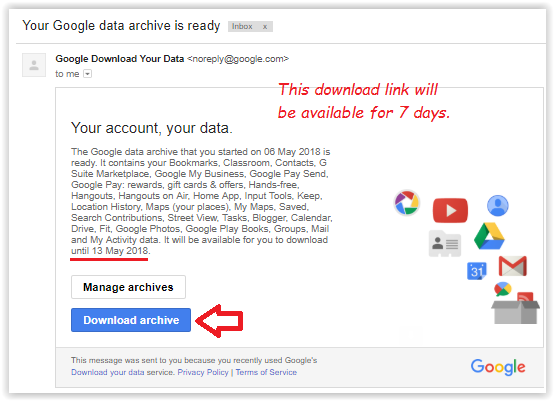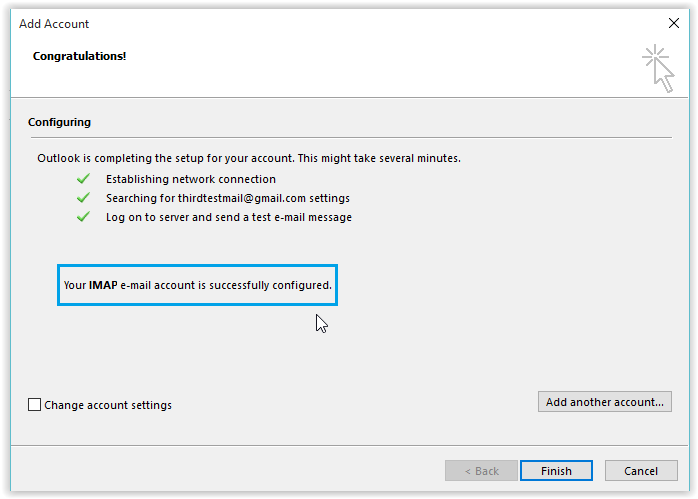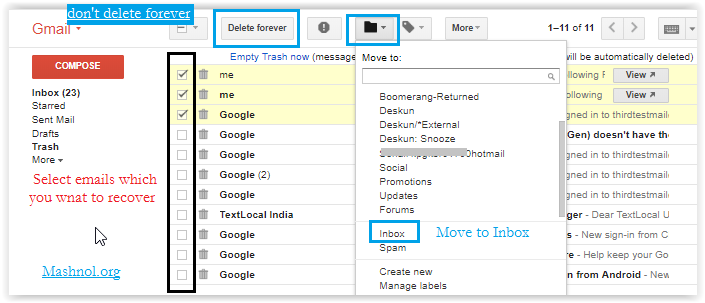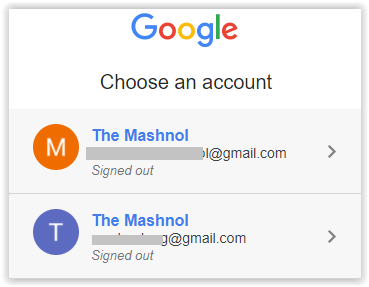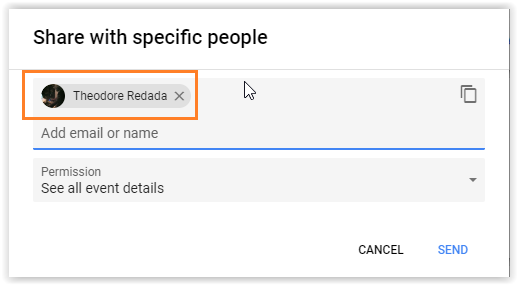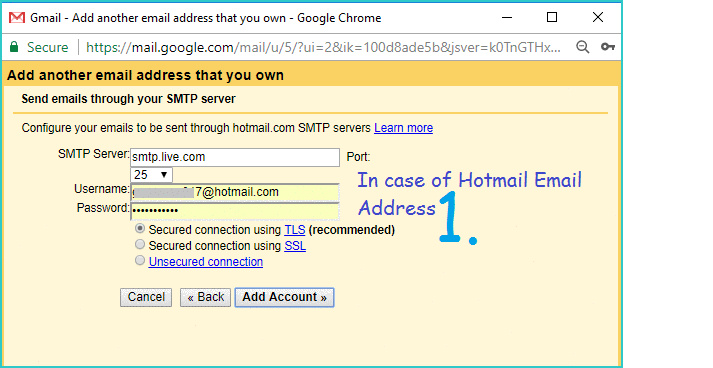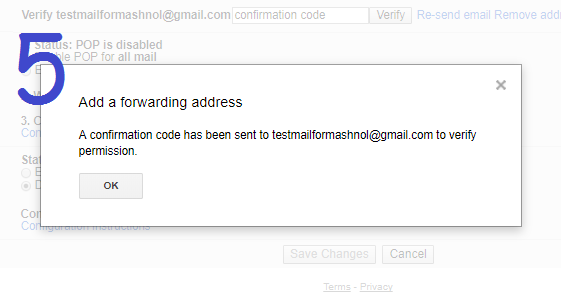Gmail is the best email service used all over the World. Due to its simplicity and ample of features make it far ahead of its competitors. If you are using Gmail then you know how cool it is. Gmail has many hidden features that will definitely be useful for every user.
Top Tricks:
- Top 40 WhatsApp Tricks and Hacks [2018]
- 3 Best Way To Bypass OTP Verification on Any Website | App [FREE]
Finding and learning Gmail Tricks from various websites may take time and Time is money. So, don’t waste it. Here we are come up with 21 Best Cool Gmail Tricks & Hacks that every Gmail user should know. Let’s check out.
Note: Bookmark this article for Future reference.
Top 21 Cool Gmail Hacks & Tricks
#1) Enable Gmail Offline Mode and Use Gmail Without Internet
On your Mobile device, you have Gmail App to access All emails offline without having an active internet connection. For your Desktop, you have Gmail Offline Chrome App but this in-built offline mode will gonna replace it. In this offline mode, you can read all inbox emails, queue emails for sending etc. Let’s see how you can enable Gmail Offline Mode and use Gmail without an Internet connection.
To Read Complete Guide: Click Here
#2) Gmail: Send Self Destruct Email with Confidential Mode
Earlier we can also send an Encrypted email or Self Destruct email using third-party Add-ons. Now its become default part of Gmail. This feature rolled with the name of ‘Confidential Mode’.
At the time of composing an email, you will get a timer lock icon from where you can enable ‘Confidential Mode’. One more interesting thing that you can also secure this encrypted email with SMS Passcode.
To Read Complete Guide: Click Here
#3) How To Move/Copy Emails from One Gmail Account To Another
Has your primary business Gmail account become bulky & full of lots of important emails? OR There is no much space to handle new emails? But, as this is your primary email id, you can’t change it too. So, in this situation, It will be a good idea to migrate emails from one host to another.
Don’t worry! Here you will get the simplest way to migrate emails from one Gmail to another Gmail account in just a couple of clicks.
To Read Complete Guide: Click Here
#4) Google Takeout: Download All Your Google Data
Google stores a lot of information through your Google Account like, what you are surfing the Internet, your location, your interests and a lot more. Worried about if your personal data get leaked? Or Want to know what Google has about you?
You can download all your Google Data with all Google Products by using ‘Google Takeout’ Tool.
To Read Complete Guide: Click Here
#5) How To Sync Gmail With Microsoft Outlook [Easy Steps]
Gmail is one of the best email services used by almost everyone. But in the corporate office, they prefer to use Email clients such as Microsoft Outlook, Thunderbird, iPhone etc. These email clients can easily be connected or synced with your many Email Accounts at the same time. You can do it in just a couple of simple steps.
To Read Complete Guide: Click Here
#6) How To Recover Permanently Deleted Emails from Gmail
Accidentally deleted your important emails from your Gmail Account? It can happen when you doing the mass deletion of emails or by mistake, you swipe in your Mobile device & get the alert as ’email deleted’ Or in another case, you are not getting your important email in Gmail, etc.
Don’t worry, this mistake can be resolved and you can get all the emails deleted by you.
To Read Complete Guide: Click Here.
#7) 10 Best Online Tools to Verify | Validate Email Address Free [Bulk]
Searching for free online email validation services or mass email verifier for your personal or business purpose? You are at right place. Here you will get Best 10 Websites that can be used to verify Email address validity online for Free.
To Read Complete Guide: Click Here
#8) Find All Gmail Accounts Linked To Your Phone Number | Email Address
Whenever you create accounts, for security you might have added Phone Number or Email Address to recover your account. If you have done so, then you are lucky enough. So, in this article, we will tell you how you can find all your Gmail Accounts linked to your Phone Number or Email address.
To Read Complete Guide: Click Here
#9) How to Find the Person Name Behind Gmail Address
Want to know the Real Name of any Gmail Address? There may be so many reasons that you want to know the person behind the Gmail Address. To find someone with their email address, it really sounds good. It is possible to expose the Full Name of the user who created that Gmail Account.
To Read Complete Guide: Click Here
#10) Gmail: How To Send Email from any Email Address
If you are maintaining many email address and want to operate all your other email id from your main email id, you can do it with forwarding emails feature & Adding Another email feature in Gmail.
To Read Complete Guide: Click Here
#11) Gmail: How To Forward Gmail to another Email Automatically
If you are using Gmail which is one of the trusted and popular email services, then this task becomes easier. You can easily forward Gmail to another email address from Gmail settings. If we go one level up, then you should also know that you can also send a reply from your forwarder Email Address In your central inbox.
To Read Complete Guide: Click Here
#12) Revoke Access or Remove An Application from Google Account
Whenever we use any third party application for performing a specific task in our Google Account, for ex: Block Email Tracking In Gmail or Sign up on any website/App with our Google Account, they ask to authorize them to access your Account data.
These authorized apps continue to access our Google Account Data until you manually revoke access or remove such application from your Google Account. So, let’s see how we can see the connected App to our Google Account & how we can revoke access from these apps?
To Read Complete Guide: Click Here
#13) How To Import All Your Facebook Contacts Into Gmail
Importing Facebook contacts into Gmail refers to Importing Email Addresses of all your Facebook friends into a Google Account. In the Year 2015, Facebook updated their API and disabled accessing of any user’s Friends List by any App or tool. But still, there is a trick for gettings Email Address of all your Facebook Friends.
We can easily import all contacts from Facebook Account to Yahoo Mail and after that, we can Import these contacts from Yahoo Mail to Google Account.
To Read Complete Guide: Click Here
#14) How To Sign Out Gmail Remotely From All Device [One Click Trick]
Have you ever think how you can Sign Out Gmail Account Remotely from all the devices e.g. Android, iPhone, Desktop etc., in which you have earlier logged in or access your Gmail account but forget to Sign Out??
Here, we come out with one click solution using which you will be able to Sign out Gmail Account on all devices Remotely.
To Read Complete Guide: Click Here
#15) How To Block Email Tracking In Gmail [2018]
if anyone attempts to track their Email whether their emails were open/read by you, then How you can Block Email Tracking in Gmail ???
In this article, you will get to know, How you can Block Email Tracking in your Gmail Account.
To Read Complete Guide: Click Here
#16) Schedule Email, Set Reminder & Track Email Using Boomerang For Gmail
After drafting an Email, if we want to send it later, then we have to wait for till that time. Scheduling of Email will sort out your problem. This function allows you to Schedule Email to Send Gmail to a recipient at any time.
For Gmail, there is an awesome add-on: “Boomerang For Gmail” for Google Chrome, Firefox Browser, Opera, Safari etc. Apart from scheduling the Emails, “Boomerang For Gmail”provides you many other functionalities.
To Read Complete Guide: Click Here
#17) Email Tracking With Gmail: Know The Exact Time of Reading Email
Have you ever thought of Email Tracking With Gmail ??? Generally, we sent Email with Gmail but couldn’t know, whether the sent Email was Read by the recipient or not…
Even, there are some tools using which you can come to know whether sent Email has been read by the recipient or not, BUT to get the Time Stamp, when it was open/read? That’s the unique thing you would know here.
To Read Complete Guide: Click Here
#18) SnapMail: Send Self Destructive Text Mails On GMAIL
Once you send an e-mail, you can not control it. Have you ever think of Sending Self-Destructing Text Email of Gmail, which will automatically get disappeared/deleted from the recipient Email??
In this article, you will get the Best Encrypted Email service using which you can send Secure Email in Gmail and this email will get destruct automatically in 60 Seconds.
To Read Complete Guide: Click Here
#19) How To Log In & Manage Multiple Gmail Accounts Simultaneously
Gmail one of the best e-mail service, used by people from all over the world. We all must have more than one Gmail accounts to separate our personal work to professional work. So, How you can log in and manage multiple Gmail Accounts simultaneously?
If, we can Login & Manage Multiple Gmail accounts In Just Single Click, then how it will be good… am I right? It will definitely save your time and make your work easy.
To Read Complete Guide: Click Here
#20) How To Undo or Recall Sent Mail in GMAIL In 30 Seconds
Sometimes It happens that, at the time of composing mail, we forget to Attach a File or not completed our mail and by mistake, we clicked on Send Button.
In these cases, once you have sent an E-mail, there is no Wayback to undo it by default. But, Gmail is providing a feature using which you will get an option to undo or revert the sent mail within 30 Seconds after clicking on “Send button”.
To Read Complete Guide: Click Here
#21) How To Create Many Gmail Account Without Mobile Number Verification
Whenever you create an account on Gmail, it asks for Mobile Number verification to make it Genuine. So, if you want to create more than one account, then every time it is not possible to get verified it through Mobile number, as the same number has already been used in old Gmail Accounts.
So, Lets see How can we Create Multiple Gmail Accounts Without Phone Verification?
To Read Complete Guide: Click Here
We hope these 21 Gmail Tricks will be useful for your daily work. If you know more Gmail Tricks, then share in comments. Thank you.